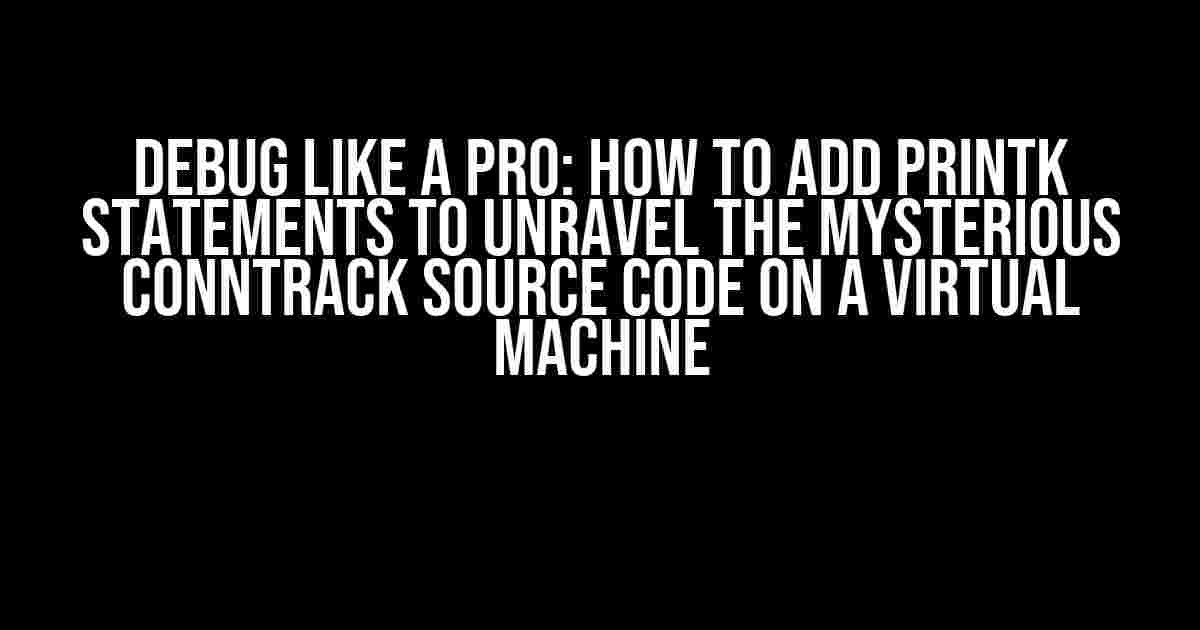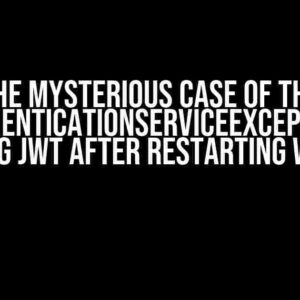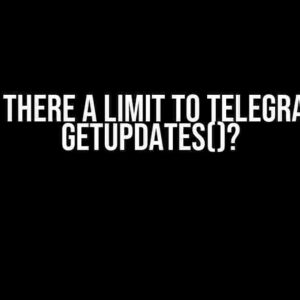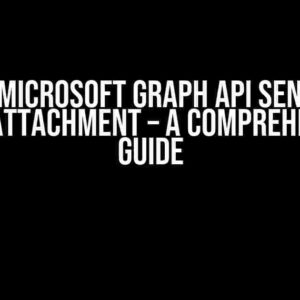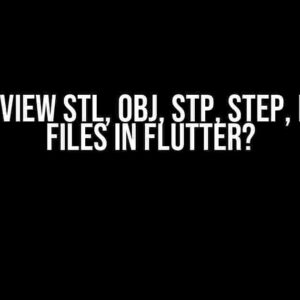Ever found yourself lost in the vast expanse of the Linux kernel’s conntrack source code, wondering what’s going on beneath the surface? Well, wonder no more! In this article, we’ll delve into the world of printk statements and show you how to harness their power to debug the conntrack source code on a virtual machine. Buckle up, friends, and let’s dive into the world of kernel debugging!
What are Printk Statements?
Printk statements are a type of debugging tool used in the Linux kernel to print messages to the system log. They’re like breadcrumbs left behind by the kernel, helping developers and debuggers follow the flow of execution and identify potential issues. Printk statements can be used to display variables, function calls, and other important information, making them an essential tool for understanding the kernel’s behavior.
Why Do I Need Printk Statements for Conntrack Debugging?
Conntrack, short for connection tracking, is a critical component of the Linux kernel responsible for tracking network connections. Debugging conntrack can be a daunting task, especially for newcomers to kernel development. By adding printk statements to the conntrack source code, you’ll gain valuable insights into the kernel’s decision-making process, allowing you to:
- Identify bugs and errors
- Understand the flow of execution
- Optimize performance
- Verify changes and patches
Preparing Your Virtual Machine for Debugging
Before we dive into the world of printk statements, make sure your virtual machine is set up for kernel debugging. You’ll need:
- A virtual machine with a Linux distribution (e.g., Ubuntu, Fedora)
- The conntrack source code ((kernel 4.19 or higher recommended)
- A text editor or IDE (e.g., Vim, IntelliJ IDEA)
- A terminal or command-line interface
Compiling the Linux Kernel with Debugging Enabled
To enable debugging, you’ll need to recompile the Linux kernel with the `CONFIG_DEBUG_INFO` and `CONFIG_DYNAMIC_DEBUG` options. This will allow you to access kernel symbols and use printk statements effectively. Here’s a step-by-step guide:
sudo apt-get install build-essential libssl-dev libncurses5-dev
sudo apt-get build-dep linux
cd /usr/src/linux
sudo make mrproper
sudo make clean
sudo make distclean
sudo make menuconfig
In the `menuconfig` interface, navigate to:
Kernel hacking --->
[*] Compile the kernel with debug info (CONFIG_DEBUG_INFO)
[*] Dynamic debug message
Save your changes and exit the `menuconfig` interface. Now, compile the kernel:
sudo make -j8
sudo make -j8 INSTALL_MOD_STRIP=1 modules_install
sudo make -j8 INSTALL_MOD_STRIP=1 install
sudo update-initramfs -c -k $(uname -r)
sudo update-grub
Adding Printk Statements to the Conntrack Source Code
Now that your virtual machine is set up, it’s time to add printk statements to the conntrack source code. You’ll find the conntrack source code in the `net/netfilter/` directory of the Linux kernel source tree.
cd /usr/src/linux/net/netfilter
Open the `nf_conntrack_core.c` file in your text editor or IDE:
sudo vim nf_conntrack_core.c
Let’s add a printk statement to the `nf_conntrack_in` function, which is responsible for processing incoming packets. Add the following line:
printk(KERN_INFO "Entering nf_conntrack_in() function, packet: %p\n", skb);
This statement will print a message to the system log whenever the `nf_conntrack_in` function is called, displaying the packet’s memory address. Repeat this process for other functions and areas of interest in the conntrack source code.
Recompiling the Kernel with Printk Statements
After adding printk statements, recompile the kernel:
sudo make -j8
sudo make -j8 INSTALL_MOD_STRIP=1 modules_install
sudo make -j8 INSTALL_MOD_STRIP=1 install
sudo update-initramfs -c -k $(uname -r)
sudo update-grub
Enabling and Reading Printk Statements
To enable printk statements, you’ll need to configure the kernel’s log level. Run the following command:
sudo dmesg -n 7
This sets the log level to `7`, which enables printk statements with the `KERN_INFO` log level. Now, let’s read the printk statements:
sudo dmesg -w
This command will display the kernel log in real-time, including the printk statements you added earlier. You can also use `journalctl` to read the kernel log:
sudo journalctl -k -b -1
In this example, `-k` specifies the kernel log, `-b` specifies the boot log, and `-1` displays the log from the previous boot.
Analyzing Printk Statements and Debugging the Conntrack Source Code
Now that you’ve added printk statements and enabled them, it’s time to analyze the output and debug the conntrack source code. Here are some tips to get you started:
- Identify patterns and anomalies in the printk statements
- Verify function calls and variable assignments
- Use printk statements to track variables and data structures
- Compare printk output with expected behavior
By following these steps and techniques, you’ll be well on your way to debugging the conntrack source code like a pro. Happy debugging!
Troubleshooting Common Issues
During your debugging journey, you may encounter some common issues. Here are some troubleshooting tips:
| Issue | Solution |
|---|---|
| Printk statements not appearing in the kernel log | Verify log level, recompile kernel with debugging enabled, and check `dmesg` output |
| Conntrack modifications not taking effect | Verify kernel compilation, reboot virtual machine, and check `modprobe` output |
| System crashes or instability | Revert changes, identify and fix potential bugs, and recompile kernel |
Conclusion
In this article, we’ve embarked on a journey to debug the conntrack source code using printk statements on a virtual machine. By following these steps and techniques, you’ll gain a deeper understanding of the Linux kernel’s conntrack mechanism and develop valuable debugging skills. Remember to stay curious, keep exploring, and happy debugging!
Thanks for reading, and we hope you found this article informative and helpful. If you have any questions or feedback, please don’t hesitate to reach out.
Frequently Asked Question
Hey there, debugging enthusiasts! Are you struggling to add printk statements to the conntrack source code on a virtual machine? Worry no more! We’ve got you covered with these 5 FAQs that will guide you through the process.
Q1: Why do I need to add printk statements to the conntrack source code?
Adding printk statements helps you debug the conntrack source code by printing out important information, such as function calls, variable values, and error messages. This allows you to understand the flow of the code and identify issues more easily.
Q2: What tools do I need to add printk statements to the conntrack source code?
You’ll need a Linux-based virtual machine, a text editor or IDE (such as Visual Studio Code), and the conntrack source code. You’ll also need to compile the modified code using the Linux kernel build system.
Q3: Where should I add the printk statements in the conntrack source code?
Add printk statements at strategic locations in the code, such as function entry and exit points, conditional statements, and error handling paths. This will help you understand the code flow and identify potential issues.
Q4: How do I compile the modified conntrack source code with printk statements?
Use the Linux kernel build system to compile the modified code. You can do this by running the `make` command in the root directory of the conntrack source code, followed by the `make modules` command to build the kernel module.
Q5: How do I view the printk statements output in the virtual machine?
Use the `dmesg` command or `syslog` to view the printk statements output. You can also use a Linux kernel debugging tool, such as `kdbg` or `kgdb`, to step through the code and examine the output.