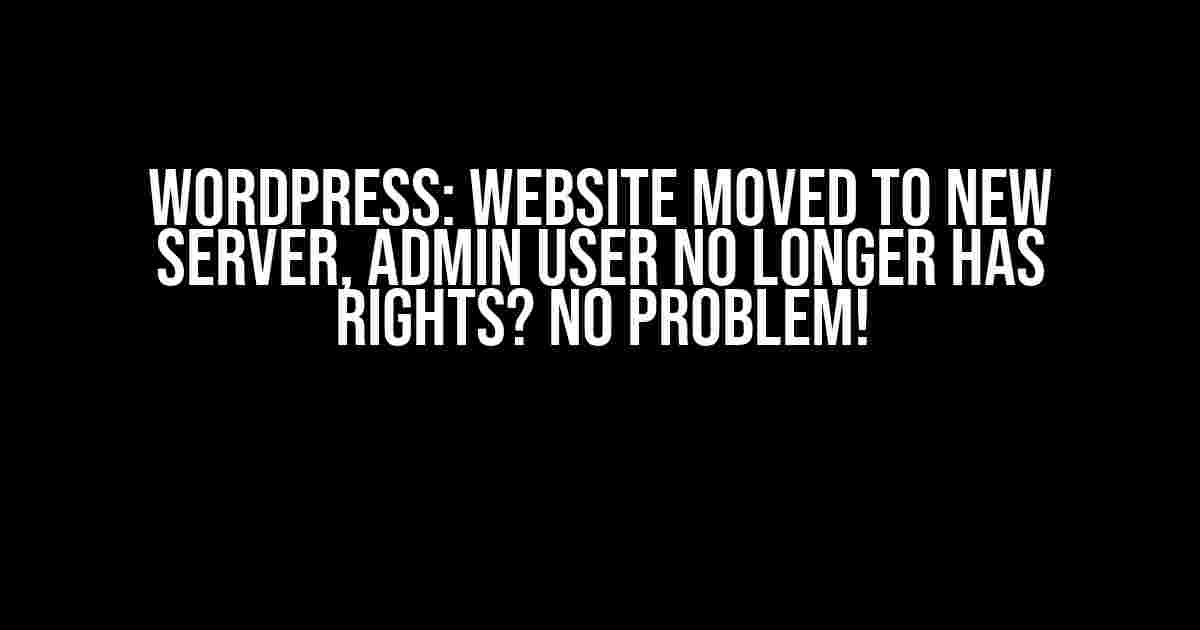Oh no! You’ve just moved your WordPress website to a new server, and suddenly, your admin user account no longer has the rights to access the backend or make changes to the site. Don’t panic! This is a common issue that can be easily resolved with a few simple steps.
What’s Happening?
When you move your WordPress website to a new server, the database and file system are transferred, but the permissions and user roles don’t always get carried over. This means that your admin user account, which was previously set up to have full control over the website, may no longer have the necessary permissions to access the site or make changes.
Why Does This Happen?
This issue can occur for a few reasons:
- The new server has different file system permissions or ownership.
- The database was not fully migrated or synchronized.
- The WordPress installation was not properly configured on the new server.
Step-by-Step Solution
Don’t worry, we’ve got you covered! Follow these steps to regain access to your WordPress website and restore your admin user rights:
- Verify File System Permissions
- Update WordPress Configuration
- Reset Password and Roles
- Clear Browser Cache and Cookies
- Verify Database Connection
- Check Plugin and Theme Conflicts
- Seek Additional Help
Connect to your new server using an FTP client or SSH, and navigate to the WordPress installation directory. Check the file system permissions and ownership to ensure that the correct user has write access to the files and directories.
chmod -R 755 /var/www/html/wordpress
chown -R www-data:www-data /var/www/html/wordpress(Replace `/var/www/html/wordpress` with the actual path to your WordPress installation directory.)
Edit the `wp-config.php` file to update the database connection settings to match the new server environment.
<?php
define('DB_NAME', 'database_name');
define('DB_USER', 'database_username');
define('DB_PASSWORD', 'database_password');
define('DB_HOST', 'localhost');
?>(Update the database name, username, password, and host to match your new server configuration.)
Use the WordPress password reset tool to reset your admin user password. Then, log in to the WordPress backend and navigate to the Users > All Users page. Click on your admin user account and update the Role to Administrator.
Clear your browser cache and cookies to ensure that you’re accessing the website with a fresh session.
Log in to your website’s phpMyAdmin or database management tool and verify that the database connection is working correctly. Check for any database errors or issues that may be preventing your admin user from accessing the site.
Disable all plugins and themes, and then re-enable them one by one to identify any conflicts that may be causing issues with your admin user account.
If you’re still experiencing issues, consider seeking help from your web hosting provider, a WordPress developer, or a system administrator.
Troubleshooting Tips and Tricks
If you’re still having trouble regaining access to your WordPress website, try these additional troubleshooting tips:
- Check the WordPress Debug Log: Enable the WordPress debug log to identify any errors or issues that may be occurring behind the scenes.
- Verify File System Integrity: Run a file system check to ensure that all files and directories are present and intact.
- Review Server Log Files: Check the server log files to identify any errors or issues that may be related to your admin user account.
Conclusion
Moving your WordPress website to a new server can be a complex process, but with the right steps, you can easily resolve issues with admin user rights. By following this guide, you should be able to regain access to your website and restore your admin user account rights. Remember to stay calm, follow the steps carefully, and don’t hesitate to seek additional help if needed.
| Issue: Unable to log in to WordPress backend | Solution: Reset admin user password and verify database connection |
| Issue: Admin user lacks permissions to make changes | Solution: Update file system permissions and verify user roles |
| Issue: Website is not displaying correctly | Solution: Check plugin and theme conflicts, and verify file system integrity |
We hope this guide has been helpful in resolving the issue with your WordPress website and admin user rights. If you have any further questions or concerns, feel free to reach out to us!
Last updated: March 2023
Frequently Asked Question
Are you facing issues with your WordPress admin user rights after moving your website to a new server? Don’t worry, we’ve got you covered! Here are some frequently asked questions and answers to help you resolve the problem.
Why did my admin user lose rights after the server move?
This is likely due to the fact that WordPress stores the site URL and server paths in the database. When you move the site to a new server, these URLs and paths are no longer valid, causing issues with user roles and permissions.
How do I update the site URL and server paths in the WordPress database?
You can update the site URL and server paths using the WordPress database manager, phpMyAdmin, or by using a plugin like Duplicator or WP Migrate DB. Make sure to update the ‘wp_options’ and ‘wp_site’ tables to reflect the new server paths and URLs.
Do I need to update my wp-config.php file after the server move?
Yes, you may need to update your wp-config.php file to reflect the new server settings, such as the database host, username, and password. This will ensure that WordPress can connect to the database correctly.
Will I need to reinstall plugins and themes after the server move?
No, you don’t need to reinstall plugins and themes. However, you may need to update their configurations and settings to reflect the new server paths and URLs.
How do I restore my admin user rights after the server move?
You can restore your admin user rights by updating the user roles and permissions in the WordPress dashboard or by using a plugin like WP Role Manager. Make sure to update the user capabilities and meta values to reflect the new server settings.