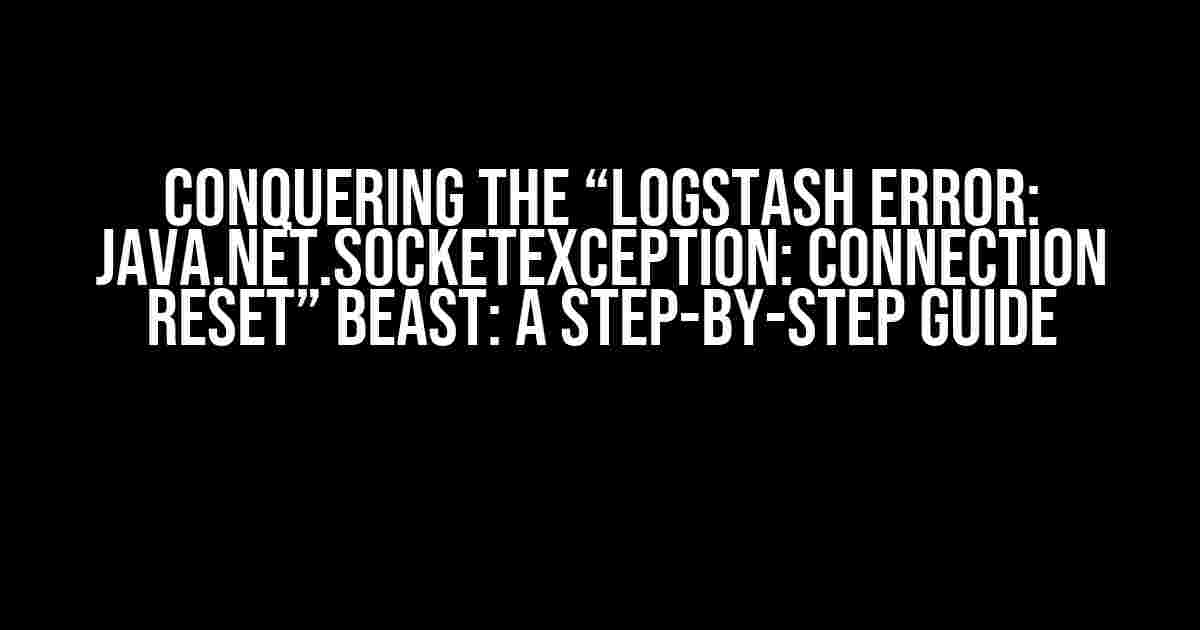Are you tired of staring at the cryptic “logstash error: java.net.SocketException: Connection reset” message, wondering what sorcery went wrong? Worry no more, fellow Logstash enthusiasts! In this comprehensive guide, we’ll dive into the depths of this error, exploring its causes, troubleshooting steps, and, most importantly, practical solutions to get your Logstash pipeline humming again.
The Anatomy of the Error
The “logstash error: java.net.SocketException: Connection reset” is a Java-based exception that occurs when Logstash attempts to establish a connection with an external system, such as Elasticsearch, and the connection is suddenly terminated by the remote host or a network device. This can happen due to various reasons, including:
- Network connectivity issues
- Firewall or proxy restrictions
- Incorrect configuration or credentials
- Resource exhaustion or high latency
- Buggy plugins or third-party libraries
Troubleshooting 101: Identify the Culprit
Before we dive into solutions, it’s essential to identify the root cause of the error. Follow these steps to narrow down the issue:
-
Verify network connectivity:
telnet elasticsearch_host 9200If the connection is refused or times out, you might have a network issue.
-
Check Elasticsearch logs for errors:
grep "error" /var/log/elasticsearch/elasticsearch.logIf you find errors related to indexing or connection resets, it might indicate an Elasticsearch-side issue.
-
Review Logstash logs for specific error messages:
grep "java.net.SocketException" /var/log/logstash/logstash.logLook for any patterns or clues pointing to the source of the issue.
-
Test Logstash configuration:
logstash -t -f /etc/logstash/conf.d/your_config.confIf the configuration test fails, it might indicate an issue with your Logstash setup.
Solution 1: Network and Firewall Tweaks
If your troubleshooting efforts point to network connectivity issues, try these tweaks:
| Solution | Description |
|---|---|
| Verify firewall rules | Ensure that the incoming and outgoing ports for Elasticsearch (9200) and Logstash are allowed in your firewall configuration. |
| Check proxy settings | If you’re using a proxy, confirm that it’s properly configured and allowed in your network settings. |
| Disable firewall or proxy temporarily | If possible, temporarily disable the firewall or proxy to isolate the issue. |
Solution 2: Elasticsearch Configuration and Resource Optimization
If Elasticsearch is the suspected culprit, try these solutions:
| Solution | Description |
|---|---|
| Verify Elasticsearch cluster health | Use the Elasticsearch API to check the cluster health and identify any issues: curl -XGET 'http://elasticsearch_host:9200/_cluster/health' |
| Optimize Elasticsearch resources | Increase the heap size, adjust the garbage collection settings, and ensure adequate disk space to prevent resource exhaustion. |
| Check Elasticsearch indexing settings | Verify that the indexing settings, such as bulk requests and queue sizes, are correctly configured to handle the data volume. |
Solution 3: Logstash Configuration and Plugin Tweaks
If Logstash is the primary suspect, try these solutions:
| Solution | Description |
|---|---|
| Verify Logstash configuration | Review your Logstash configuration files for any syntax errors, incorrect settings, or deprecated plugins. |
| Check plugin versions and compatibility | Ensure that all plugins, including the Elasticsearch output plugin, are up-to-date and compatible with your Logstash version. |
| Adjust Logstash worker settings | Increase the worker count, adjust the pipeline batch size, or tweak the pipeline workers’ settings to optimize performance. |
Conclusion
The “logstash error: java.net.SocketException: Connection reset” can be a frustrating error, but by following these troubleshooting steps and solutions, you’ll be well on your way to resolving the issue and getting your Logstash pipeline running smoothly again. Remember to methodically identify the root cause, tweak network and firewall settings, optimize Elasticsearch resources, and adjust Logstash configurations to conquer this beast!
Don’t let this error hold you back from unleashing the full potential of Logstash and Elasticsearch. With patience, persistence, and the right strategies, you’ll be able to troubleshoot and overcome the “logstash error: java.net.SocketException: Connection reset” once and for all.
Additional Resources
For further assistance, refer to the following resources:
- Logstash Documentation: https://www.elastic.co/guide/en/logstash/current/index.html
- Elasticsearch Documentation: https://www.elastic.co/guide/en/elasticsearch/reference/current/index.html
- Logstash GitHub Issues: https://github.com/elastic/logstash/issues
Stay tuned for more Logstash and Elasticsearch tutorials, guides, and troubleshooting tips!
Frequently Asked Question
Stuck with the pesky “logstash error: java.net.SocketException: Connection reset” issue? Don’t worry, we’ve got you covered! Check out these FAQs to get back on track.
What causes the “java.net.SocketException: Connection reset” error in Logstash?
This error typically occurs when the connection to the Elasticsearch instance is abruptly terminated, usually due to a timeout or a network issue. It’s like your Logstash and Elasticsearch are having a miscommunication! Ensure that your Elasticsearch instance is up and running, and double-check your network connectivity.
How do I troubleshoot the “Connection reset” error in Logstash?
When troubleshooting, it’s essential to check the Logstash logs for any clues. Look for errors related to Elasticsearch, and verify that your Elasticsearch cluster is healthy. You can also try increasing the timeout values in your Logstash configuration file or checking for any firewall rules that might be blocking the connection.
Is the “Connection reset” error related to my Logstash configuration?
It’s possible! Your Logstash configuration might be the culprit. Check your output section and ensure that the Elasticsearch host and port are correctly configured. Also, verify that your Elasticsearch cluster is properly indexed, and the data is being sent to the correct index.
Can I increase the timeout value to avoid the “Connection reset” error?
Yes, increasing the timeout value can help. You can set the `request_timeout` and `socket_timeout` options in your Logstash configuration file to a higher value, such as 300 seconds. However, be cautious, as increasing the timeout values can lead to increased memory usage and slower performance.
What if I’ve tried everything and the “Connection reset” error persists?
Don’t worry, we’ve got your back! If you’ve tried all the troubleshooting steps and the error still persists, consider seeking help from the Logstash community or Elasticsearch support. Provide them with detailed logs and configuration files, and they’ll help you crack the case!